Templates - Quick start
Select any FlexContainer in the Unity Hierarchy pane, and at the top of the inspector you should see a set of buttons, one for each template:
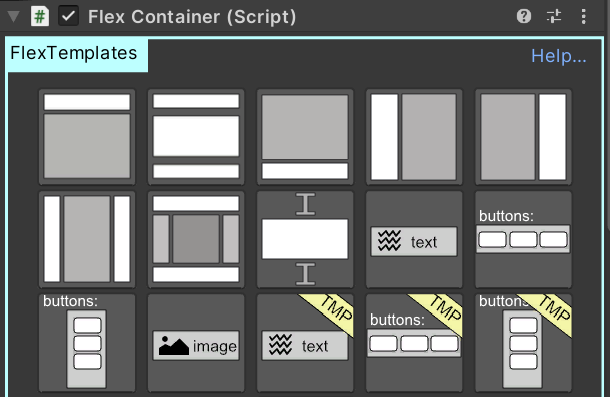
Hover your mouse over a button to get a tooltip with a short name describing what it does - although they should be obvious from the icons!
Clicking a button causes that particular template to be executed, and added to the currently-selected FlexContainer
- First try a Layout template, e.g. "Header and Body"
- FlexBuilder will create the parts - a Header container, and a Body container - and size them
- FlexBuilder will also auto-select one, guessing which one you want to edit/configure first
- When you're done, try selecting the "Body" container, and adding a new template
- Now try an Item template, e.g. "Basic image"
- This will add a FlexItem with a UnityUI Image/Sprite attached
More details on Templates
See: Templates for more info.